
Troubleshooting Seeing Math™ Secondary Interactives

Troubleshooting Seeing Math™ Secondary Interactives
If you haven't yet installed a recent version of Java and you are running Windows or Linux visit http://www.java.com to download the latest version. Detailed installation instructions can be found from: http://www.java.com/en/ download/help/index_installing.xml
Up-to-date Java versions are already built into MacOS X. The version of Java in MacOS Classic (Mac OS 9 and below) cannot be upgraded to run these interactives. Detailed information can be found at http://www.apple.com/java/
Several users have reported problems when attempting to run Seeing Math Secondary interactives with the following system configuration:
These problems have been confirmed to occur even after determining that the users have installed Java 1.3.1 or higher.
Symptom
After clicking to open an interactive, you get a window that looks like this:
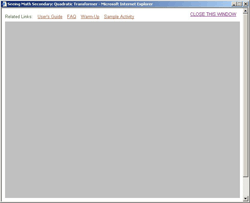
Check Java Version
Even if you believe you have already installed Java 1.3.1 or higher, you should check the version of the Java Runtime Environment (JRE) that your browser is by clicking on the Verify Installation button on the java.com Manual Download Page. If your browser reports that the Java Runtime Vendor is Microsoft Corp., and the Java Runtime Version is 1.1.4, you have probably not configured the Sun JRE to be the default for Internet Explorer.
Make Sun JRE the Default for Internet Explorer
To make the latest Sun JRE the default for Internet Explorer, you may need to follow one or both of the following procedures:
Change Internet Options
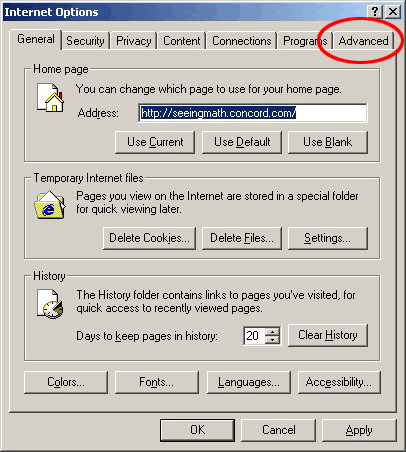
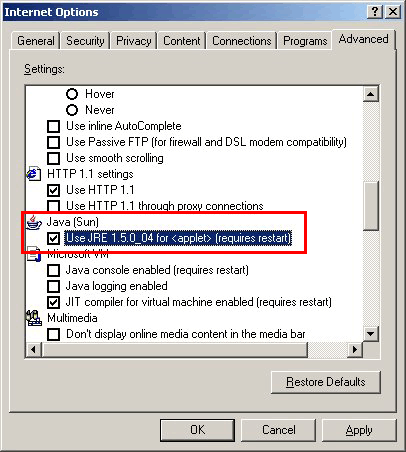
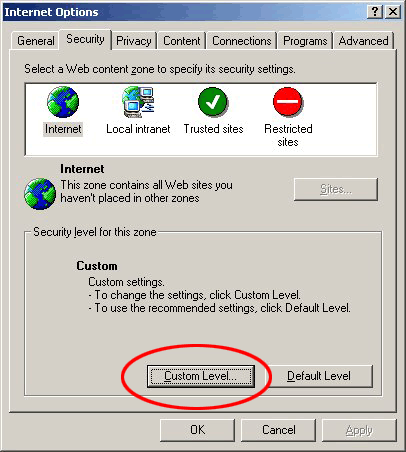
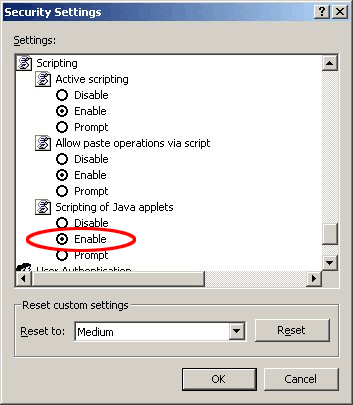
More details are available at: http://www.java.com/en/download/help/enable_browser.xml
Use The Control Panel
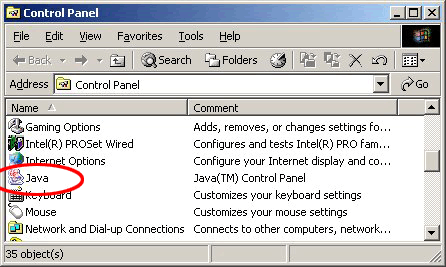

More details are available at: http://www.java.com/en/download/help/enable_panel.xml
©2005 The Concord Consortium